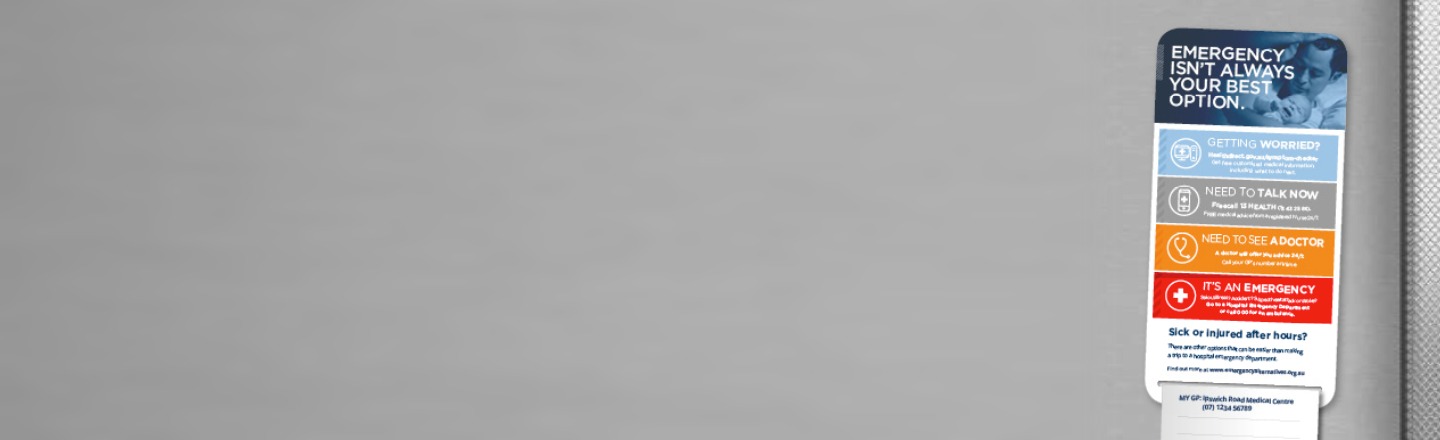iPhone, iPad, & iPod Touch
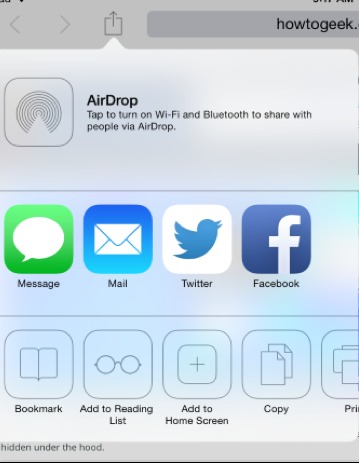
Tap the Share button on your browser’s toolbar — that’s the rectangle with an arrow pointing upward.
It’s on the bar at the top of the screen on an iPad, and on the bar at the bottom of the screen on an iPhone or iPod Touch. Tap the Add to Home Screen icon in the Share menu.
You’ll be prompted to name the shortcut before tapping the Add button.
The shortcut can be dragged around and placed anywhere, including in app folders — just like a normal app icon.
Android
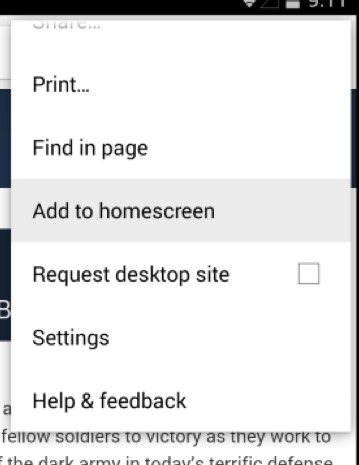
In your browser tap the menu button and tap Add to home screen.
You’ll be able to enter a name for the shortcut and then it will be added to your home screen.
The icon will appear on your home screen like any other app shortcut or widget, so you can drag it around and put it wherever you like.